Under the new print charging scheme, there is no prior assigned free print budget to you. Instead, each student is allowed to use up to 150 units of carbon count for free in an academic year. Carbon count being used beyond 150 units will be charged in a defined rates. Deleted print jobs will not be charged if no page has been printed. Any printed page will be charged accordingly.
No. In fact, there is no pre-given carbon count unit in your print account. Your carbon count unit starts from zero at the beginning of an academic year and the count increases whenever you print. The carbon count will be reset to zero when a new academic year starts regardless of how many carbon count units that you have used in the previous year.
You can logon https://netprint.ust.hk/user with your ITSC account. Click at the “Recent Print Jobs“ on the left panel and put your mouse pointer over a print job under "ATTRIBS.". When more information about the print job appear, put your mouse over “Comment“. Now you can see your prior Carbon Count and the cost of this job.
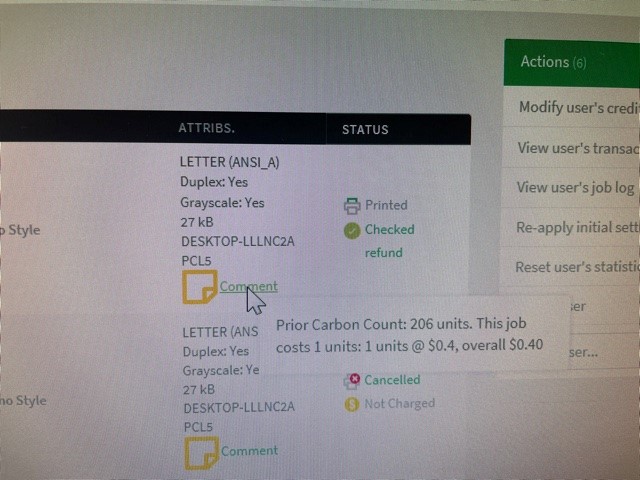
If you receive poor quality printouts caused by the problem of a printer, the system or the application, you may seek for print budget refund from the ITSC General Office (Room 2021, Lift 2). Please bring along your student ID card and the bad printout. Refunds will be credited to your print budget and no cash refund will be made. Refund will NOT be given when the bad printout is a result of user's own negligence. For example:
- Forgetting to log out so that someone else prints with your budget
- Accidentally sending more than one copy to the printer
- Formatting problems that are not caused by a system or application error
Remember that any printout sent accidentally to the printer may still be canceled in time. If you require assistance, you may contact the student consultants in the Computer Barns. You may use the print budget enquiry program to check your print job information, e.g. when did you send the print job, which print queue the job has been sent to, the type of document printed, and the amount of print budget deducted.
You need to send your jobs to the print queues that support double-sided printing. All double-sided print queues are set to print in double-sided mode by default.
Yes, you will receive an email when your carbon count reaches to a higher tier.
Windows: Control Panel->Devices and Printers
Windows: Control Panel->Devices and Printers->Select job->Cancel
These are Microsoft Word, PowerPoint and Excel documents respectively. They must be printed within the applications.
These are common graphics file formats. They can be viewed or printed on web browsers like Microsoft Edge, Chrome and Firefox on all platforms. On Unix systems, xv or xview can be used to view and print them. Under Windows, Paint can be used to handle .BMP files. There are more sophisticated tools like Photoshop for editing these graphics files.
The file is in Adobe Portable Format. It can be viewed and printed in Adobe Acrobat reader. The software is available on standard Windows, Unix and Mac environment.
.TEX is TeX/LaTeX format file. First convert it using TeX or LaTeX to .DVI format.
.DVI files are device independent format files generated by TeX/LaTeX. Use dvi2ps or dvips to convert them to Postscript format. Finally submit the Postscript files directly to a print queue for printing.
You may seek help from the on-duty Student Interns at any of the Computer Barns, or from the ITSC colleagues at the ITSC Service Desk (Room 2021, Lift 2) during office hours.
